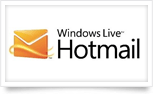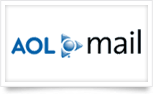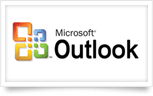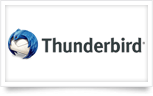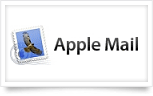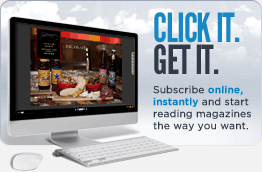Trouble receiving our emails?
Saving important emails from being marked as junk mail
Regardless of how hard we may try, sometimes certain email providers or softwares will flag important emails as spam / junk mail. Since IDP sends emails periodically that may be important — such as emails for resetting your password or account updates — we want to help ensure that you are able to receive those emails. We have put together a short list of some of some of the more popular email providers and softwares below but if you’re having trouble receiving our emails and your provider/software is not listed, please contact us and let us know so that we can add it to our list.
Email Providers / Websites
Email Software
Instructions
Gmail
- Login to your Gmail account at http://mail.google.com
- Once logged in, look on the left side of the browser window under the Compose Mail button for a list of folders
- If you see the Spam folder, click on it – otherwise click on the More link at the bottom of the list
- Find the email from IDP and click the checkbox to the left of the email title
- To mark our emails as safe, click on the Not Spam button at the bottom of the list of emails
Hotmail
- Login to your Hotmail account at http://www.hotmail.com
- Once logged in, look on the left side of the browser window under the bold header Folders
- Click on the Junk folder
- Find the email from IDP and click on it to view the email
- Once you click on it, on the right side of the page you will see a yellow box with a link for Wait, it’s safe! – click that link to unjunk our email
Yahoo
- Login to your Yahoo mail account at http://login.yahoo.com/
- Once logged in, look on the left side of the browser window and locate the Spam folder (it has a fire icon beside it)
- Click on the Spam folder
- Find the email from IDP and click the checkbox to the left of the email title
- To mark our emails as safe, click on the Not Spam button at the top of the list of emails
AOL
- Login to your AOL account at http://mail.aol.com
- Once logged in, look ont he left side of the browser window and locate the Spam folder (it has an icon of a folder with a red cross/circle on it)
- Click on the Spam folder
- Find the email from IDP and click on it to view it
- To mark our emails as safe, cilck on the This is Not Spam
Outlook
- Open Microsoft Outlook
- Look on the left side of the program in the list of folders and locate the Junk E-Mail folder
- Click on the Junk E-Mail folder to view the contents
- Find the email from IDP on the right side and Right-Click on the email title
- From the menu that appears, select Junk > Never Block Sender’s Domain
Thunderbird
- Open Mozilla Thunderbird
- Look on the left side of the program in the list of folders and locate the Junk E-Mail folder
- Find the email from IDP on the right side and Right-Click on the email title
- From the menu that appears, select Mark > As Not Junk
Apple Mail
- Open Apple Mail
- Find the email from IDP in your Inbox or Junk Email folder
- Click on the email in the top-right window
- The email will be displayed in the bottom window — click on the Not Junk button